Many of us have upgraded our computer systems to Microsoft's latest operating system Windows 8.1. If we talk about new computers, many of them are already coming preinstalled with Windows 8.1. Windows 8.1 is not a new operating system, its actually an update for Windows 8. You can consider it as a service pack or feature pack for Windows 8. Windows 8.1 adds many new features to Windows 8. It also fixes many issues and annoyances present in Windows 8 operating system.
Since Windows 8.1 is an update for Windows 8, almost all Windows 8 tricks, registry tweaks and software work fine in Windows 8.1. We have posted many tutorials, troubleshooting guides and software for Windows 8 in past in our exclusive Windows 8 section. If you missed those articles and if you are new to Windows 8.1, this topic will definitely help you in using and customizing Windows 8.1 like a pro.
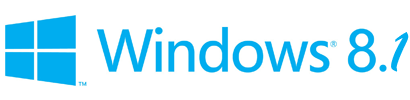
Today in this topic, we are going to list some of our exclusive and useful Windows 8 articles which will also work in Windows 8.1 without any problem. These articles will help you in understanding Windows 8.1 features, troubleshooting Windows 8.1 issues and tweaking and customizing Windows 8.1 functionality and user interface.
If you are a Windows 8 or Windows 8.1 user, you should definitely take a look at following interesting articles:
Windows 8 Review
When Windows 8 was under development and testing process, we posted a detailed and exclusive review of Windows 8 and we updated the review when Microsoft released final version of Windows 8 to public.
Windows 8.1 users should take a look at the above mentioned review of Windows 8 as it'll help them in understanding all new features which were introduced in Windows 8 and are still present in Windows 8.1.
After reading Windows 8 review, don't forget to check our exclusive Windows 8.1 review articles:
Windows 8 and 8.1 Hidden Secret Features and Hotkeys
Microsoft introduced many new secret features in Windows 8 such as auto-save screenshots, etc. All these secret features are also present in Windows 8.1, so don't forget to check out these hidden secret features list:
Master Tutorial to Make Windows 8 and 8.1 Super Fast
"Master Tutorial" series is one of our exclusive articles series which helps you in tweaking Windows operating system to improve its performance. We have posted our master tutorial to make Windows 8 super fast in past and this tutorial will work absolutely fine for Windows 8.1 as well:
Enable Hidden Secret "Aero Lite" Theme in Windows 8 and 8.1
"Aero Lite" theme was introduced in Windows 8 testing builds to replace Windows Basic theme but surprisingly Microsoft removed it from final version of Windows 8 and Windows 8.1. This theme is still present in Windows Server OS.
We posted an exclusive tutorial to bring this secret theme back to Windows 8 operating system long time back and this trick will also work in Windows 8.1, so check this out:
Software and Tricks to Get Start Menu Back in Windows 8 and 8.1
When Microsoft released Windows 8, it came without Start button and Start Menu. After receiving many complaints from users, Microsoft decided to put Start button back in Windows 8.1 but Start Menu is still missing in Windows 8.1.
Following article will help Windows 8.1 users in getting Start Menu back:
Also Check:
Customizing "Win+X" Menu in Windows 8 and 8.1
Microsoft added a new Start Menu style menu in Windows 8 which is called "Win+X" Menu as it can be launched by pressing "Win+X" keys together. It contains shortcuts of various useful and frequently used programs such as Command Prompt, Run, Task Manager, Power Options, etc. This menu is also present in Windows 8.1.
Long time back we posted a tutorial to customize this menu in Windows 8 which will also work in Windows 8.1:
Tips to Tweak and Customize Task Manager in Windows 8 and 8.1
We posted a tutorial to customize Task Manager appearance and functionality in Windows 8 and this tutorial will work fine in Windows 8.1:
Tips to Switch Between Windows 8/8.1 and Other Installed OS
If you have a dual-boot computer system having Windows 8/8.1 and other OS such as Windows XP, Vista or Windows 7, you should definitely check out following guide to switch from Windows 8/8.1 to other installed OS quickly and easily:
Tips to Customize Lock Screen in Windows 8 and 8.1
Following Windows 8 articles to customize Lock Screen functionality and look will also work in Windows 8.1:
Tips to Get Windows XP Style Toolbar in Windows 8 and 8.1 Explorer
Windows 8 and 8.1 Explorer come with Ribbon UI. If you miss Windows XP style classic toolbar in Windows 8/8.1, you can get a similar toolbar with the help of following tutorial:
Create Tasks to Display Messages in Windows 8 and 8.1 Task Scheduler
Microsoft has removed the ability to show messages on screen via tasks in Windows 8/8.1 Task Scheduler but following tutorial will help you in getting this functionality back:
Install Microsoft .NET Framework 3.5 Offline in Windows 8 and 8.1
Windows 8 and 8.1 don't come with .NET Framework 3.5 version and many 3rd party software require this version of .NET Framework installed in your computer. If you try to install .NET Framework 3.5 in Windows 8 or 8.1 using "Control Panel -> Programs and Features", it requires Internet connection to download the setup files.
Following tutorial allows you to install .NET Framework 3.5 offline in Windows 8 and 8.1 i.e. without Internet connection:
No comments:
Post a Comment